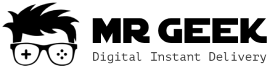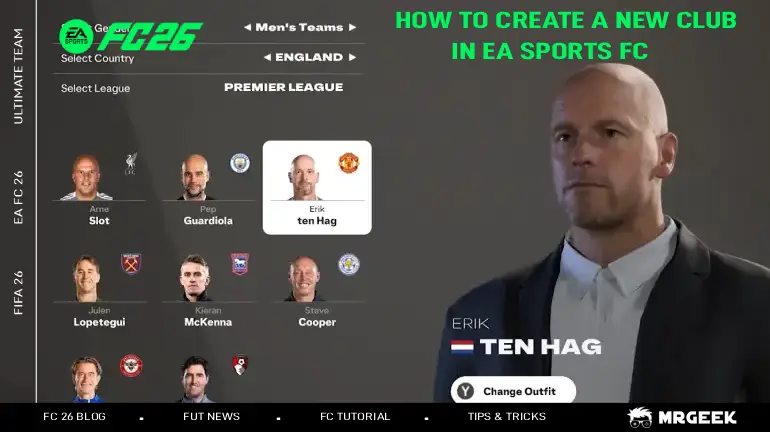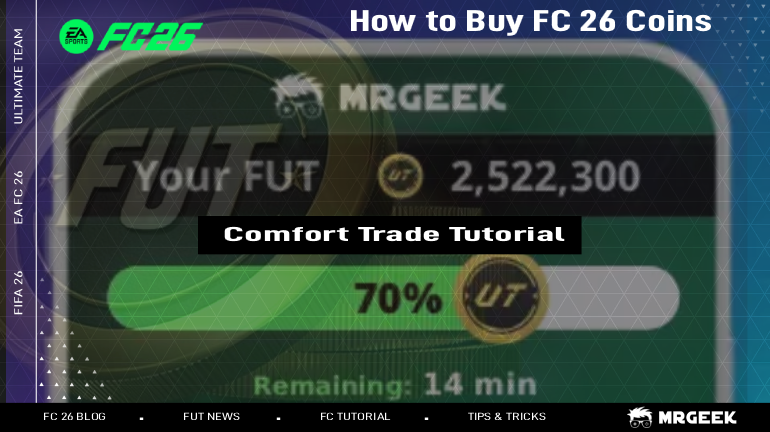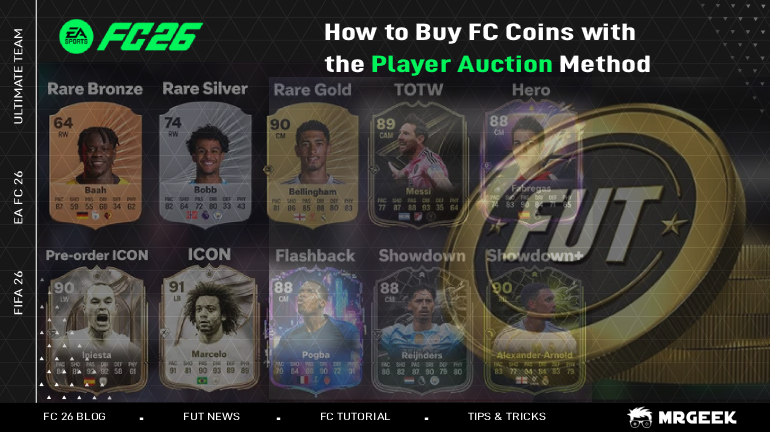EA は、Web App および Companion App でのトランスファーマーケットへのアクセス可否を決定するために、プレイ時間データ(プレイ時間 + プレイした試合数)を使用します。マーケットを解放するには、試合をプレイする と アプリにログインすることで、アクティブなプレイを示す必要があります。プレイ時間は、ゲームの進行状況を追跡するのにも役立ちます。
コンソール/PC または Web App/Companion App でプレイ時間を有効にできます。手順と結果は似ていますが、少し異なります。
コンソールまたは PC でプレイ時間を有効にする方法
- EA SPORTS FC を開きます。
- 設定 → オンライン設定 → プライバシー設定 に移動します。
- 「プレイ時間データの共有」をオンにします。
- 代替方法: Ultimate Team では、クラブ → 設定 → プレイ時間 に移動して有効にします。
Web App または Companion App で
- EA SPORTS FC Web App または Companion App にログインします。
- 設定 → プレイ時間 に移動します。
- プレイ時間を有効に切り替えます。

- ヒント: 更新されない場合はアプリを再起動してください。
プレイ時間の統計を確認する方法
コンソールや PC では、ゲーム内でプレイ時間を確認できます。Web App または Companion App では、以下を確認できます:
- 総プレイ時間
- プレイした試合数
- 週ごとの制限(設定したい場合)
重要性
プレイ時間が有効でない場合、EA はアクティビティをカウントしません。これにより、トランスファーマーケットへのアクセスが遅延したり、ブロックされることがあります。有効にすることで、進行状況が正しく追跡されます。