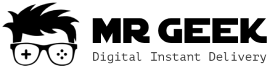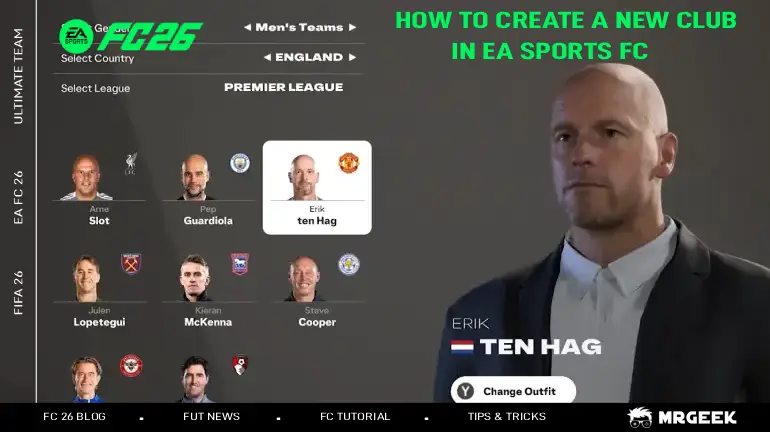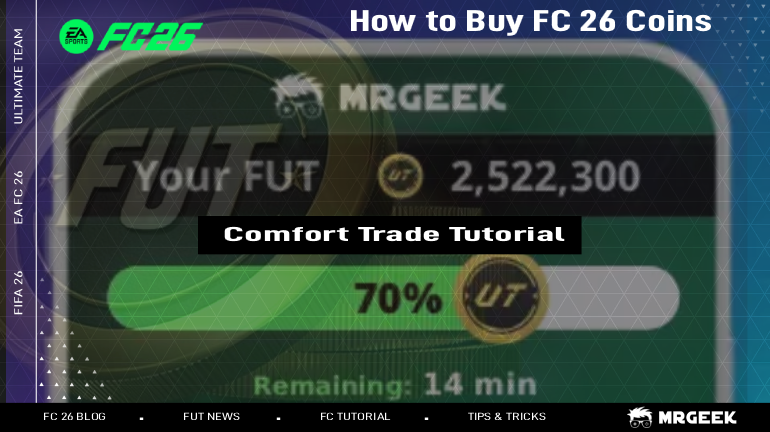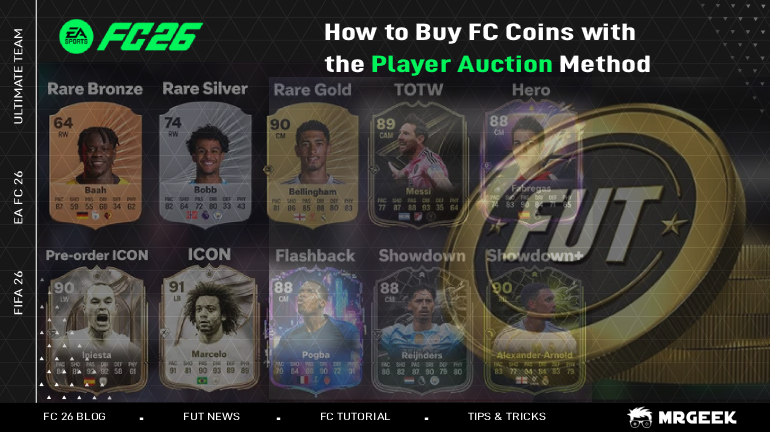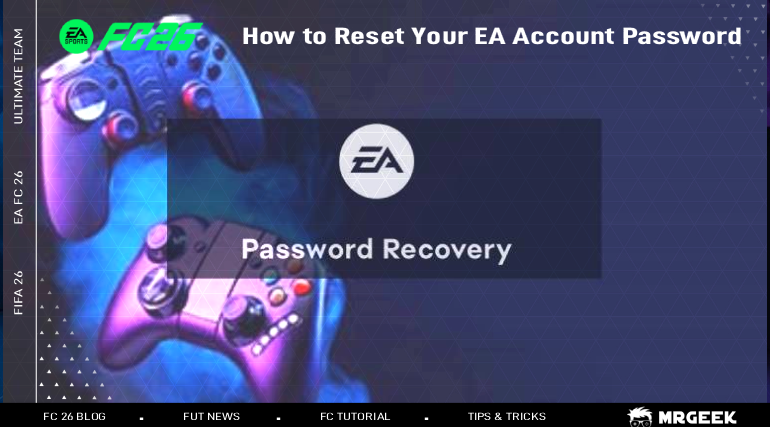
Have you forgotten your EA password or just want to change it for security reasons? No worries, here’s a quick step-by-step guide to help you reset it.
Step-by-Step Guide
1. Go to the EA Sign-In Page – Visit the EA Account Login Page and click on “Forgot Password.”
2. Enter Your Email Address – Type in your EA ID or the email linked to your EA account, then click “Next.”
- If you registered with your phone number, click “Use phone number instead” and follow the same process.
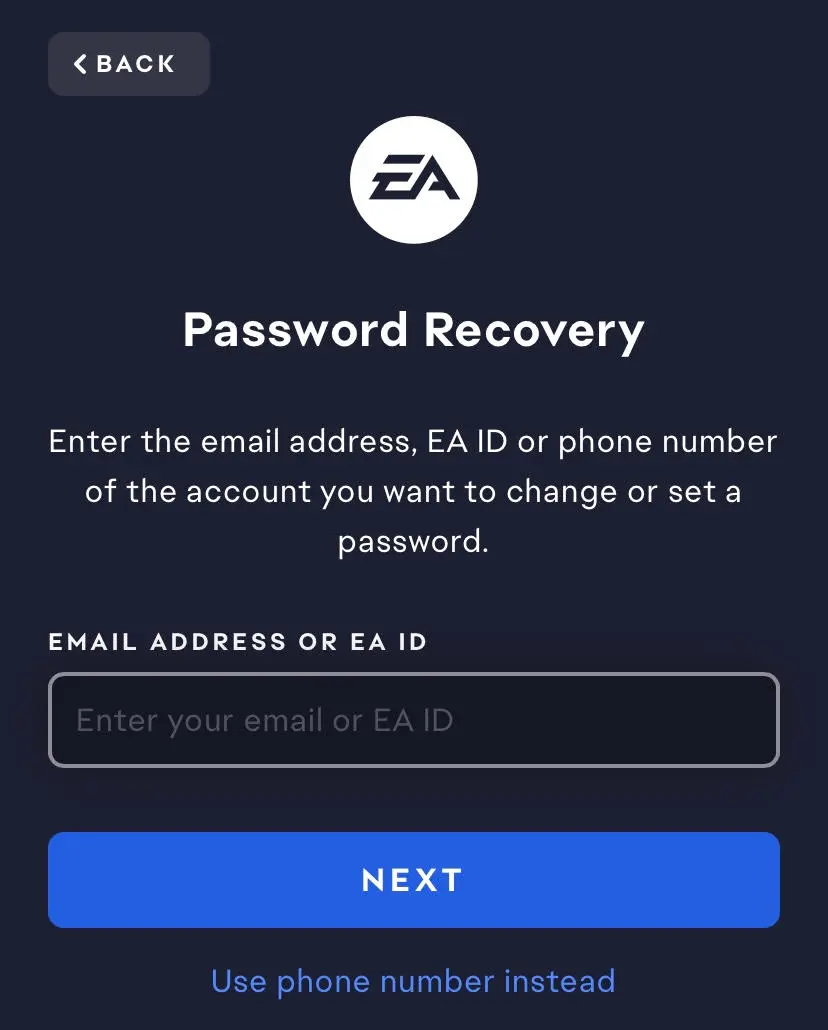
3. Verify Your Identity – A verification code will be sent to your email or phone number. Click “Send Code.”
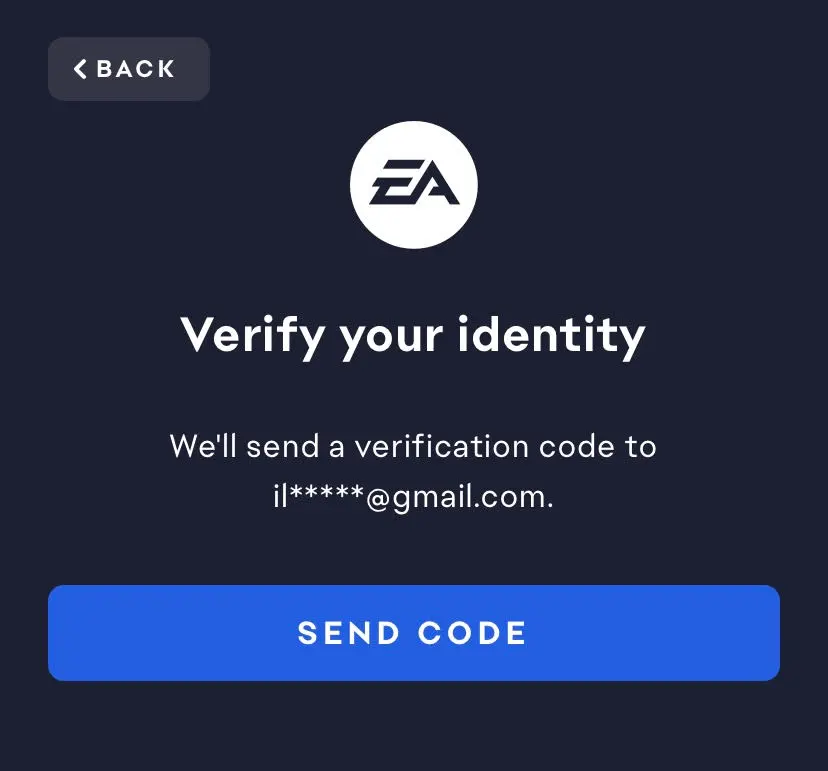
4. Check Your Email or Texts – Open your inbox (or SMS) and look for a message from EA containing a 6-digit verification code.
- Didn’t get the email? Check your spam or junk folder, or try re-sending the code.
5. Enter the Verification Code – Enter the code EA sent you and click “Next.” You’ll be redirected to a secure page where you can set a new password.
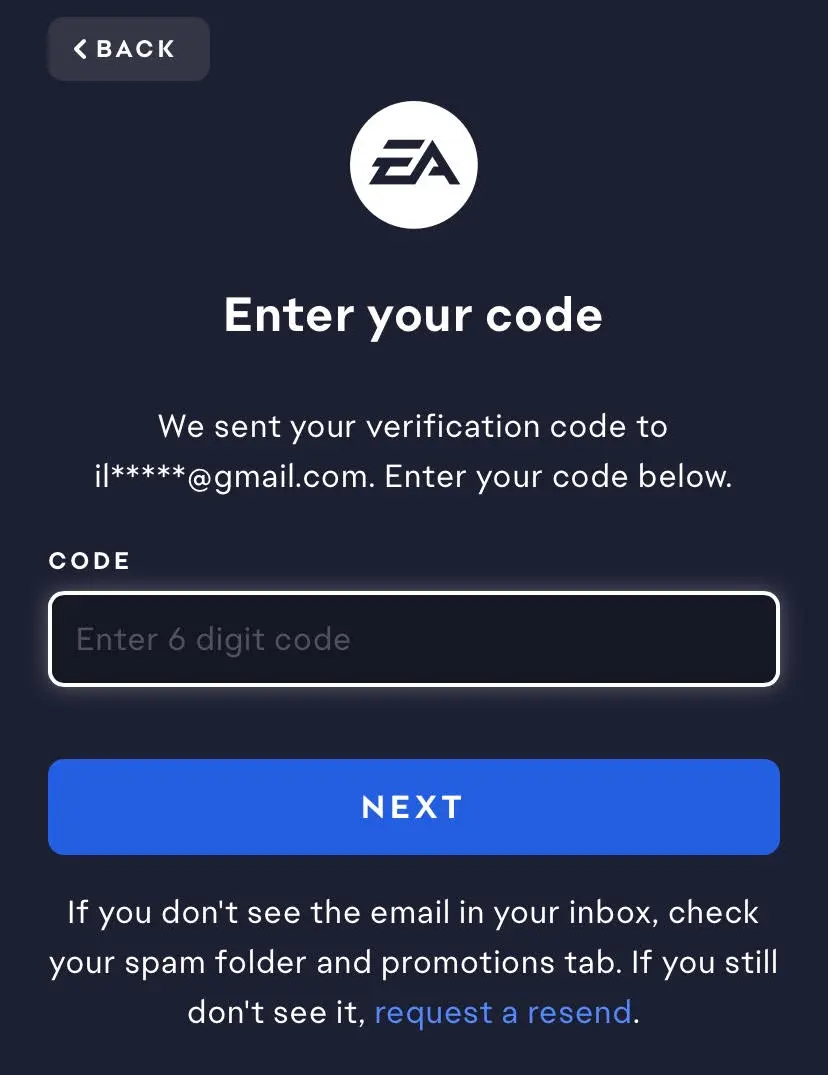
6. Create a New Password – Choose a strong new password you haven’t used before. For better security, use a mix of:
- Uppercase and lowercase letters
- Numbers
- Special characters
- Tip: Never share your password with anyone.
7. Done! – Your EA account now has a new password. Use it the next time you log in.
More Tips
- You can change your password anytime by going to your EA Account Settings.
- Keep your password private and avoid reusing old passwords.
- Enable Two-Factor Authentication for stronger security.