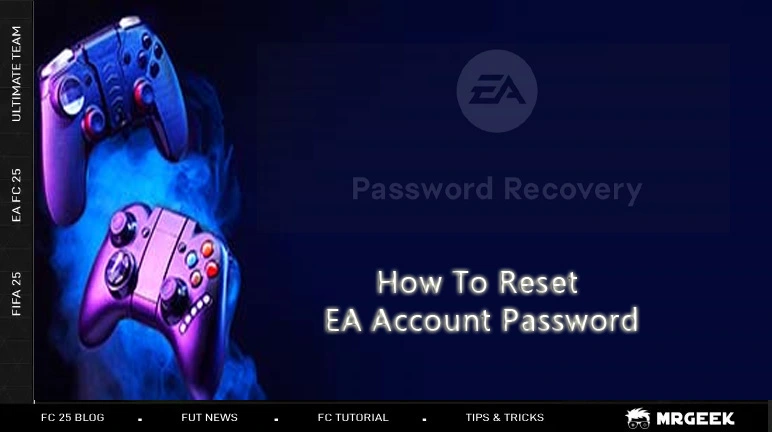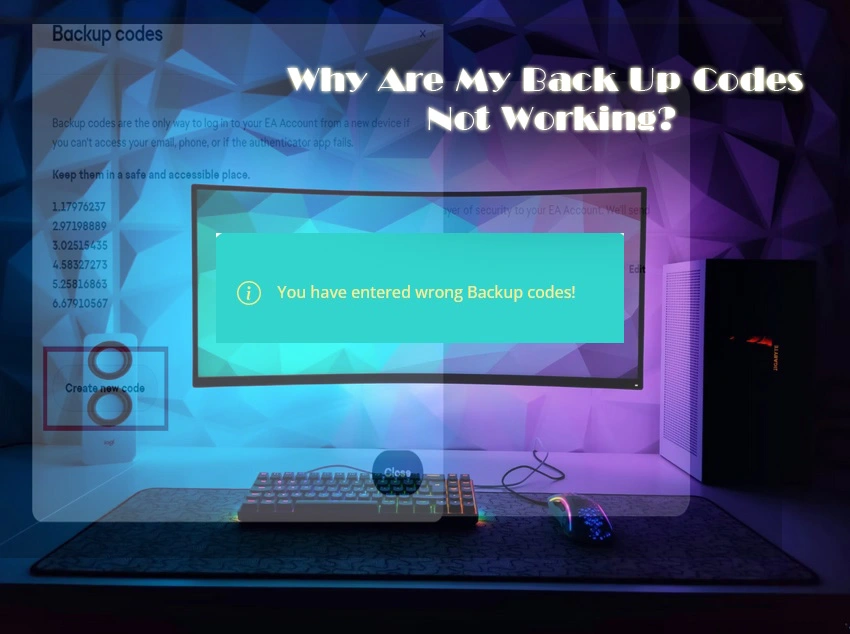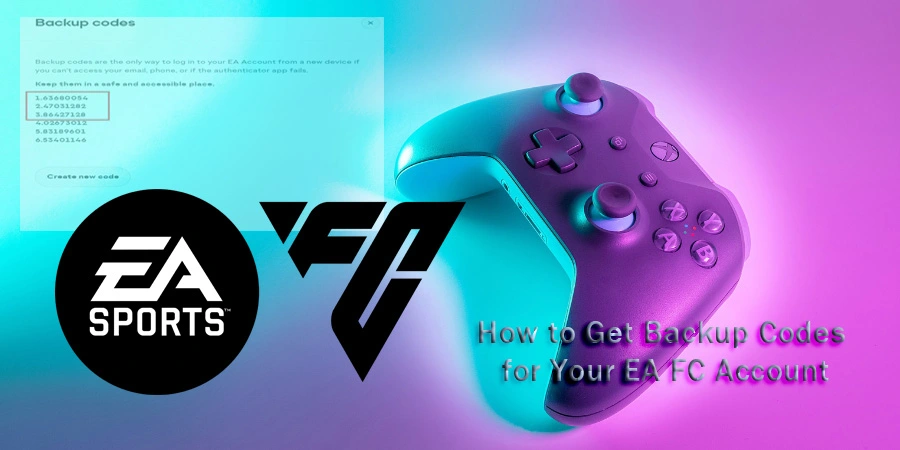-for-Your-EA-Account.webp)
How to Turn On Two-Factor Authentication (2FA) for Your EA Account
What Is Two-Factor Authentication?
Two-Factor Authentication (2FA), also called Login Verification, is an extra layer of protection for your EA Account. After entering your password, EA will ask for a verification code sent to your phone, email, or authenticator app.
This ensures that even if someone has your password, they cannot access your account without the second step. Enabling your two-factor authentication also lets you get the backup codes for your account, which are necessary for coin transfers.
Step-by-Step: Enable 2FA on Your EA Account
- Sign In – Log into your EA Account through the EA Account portal or the EA App.
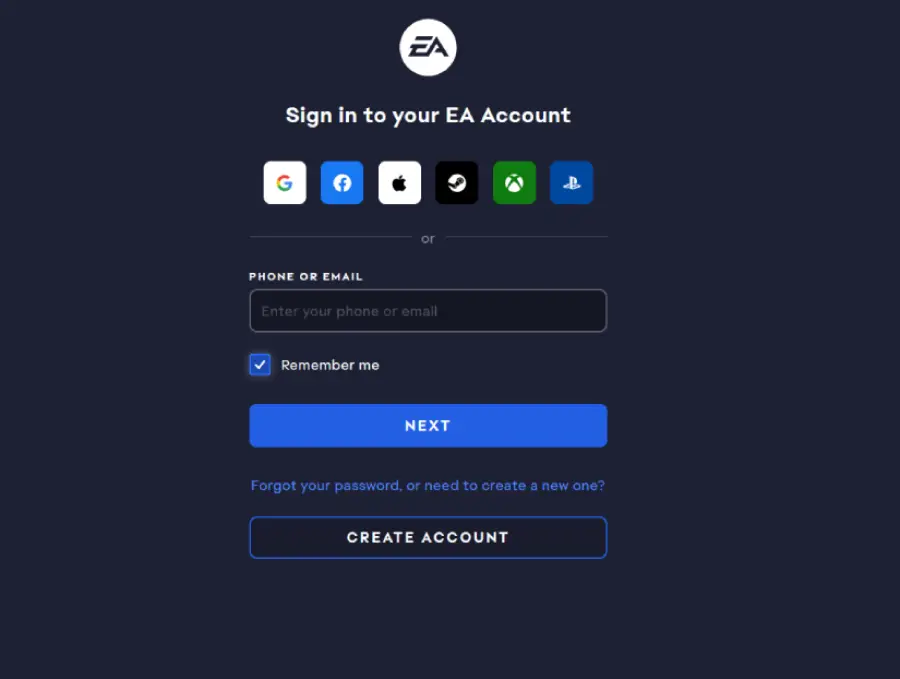
- Go to Security & Privacy – Open the Security & Privacy tab in your account settings.

- Find Two-Factor Authentication – Look for Two-Factor Authentication (previously called Login Verification) and click Turn On.
- Choose Your Verification Method
- Authenticator App (Google Authenticator, Authy, etc.)
- SMS (Text Message)
- Email
- Verify the Setup – EA will send a code to the method you selected. Enter that code to confirm.
- Save Your Backup Codes – Once 2FA is enabled, EA will generate a set of backup codes. Store them securely. These codes allow you to log in if your phone or email becomes unavailable, or when you need them for transfers.
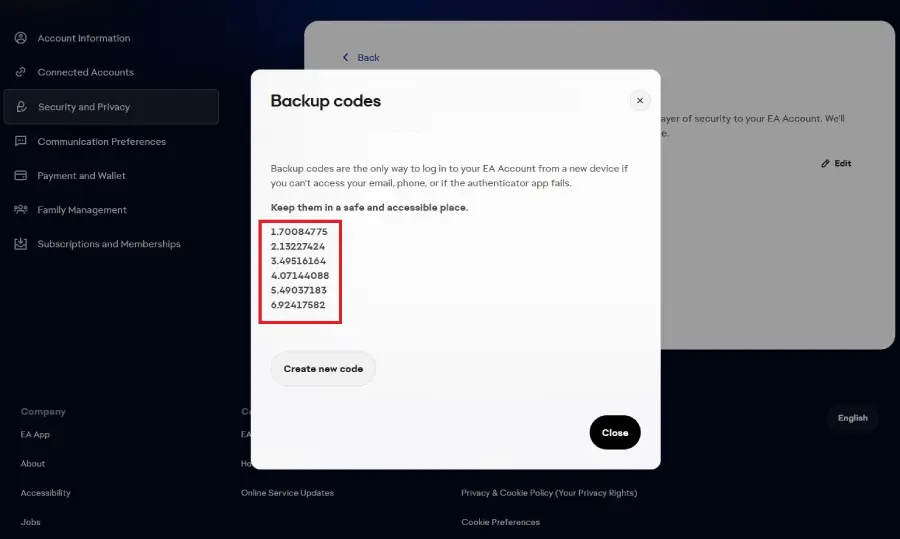
Why You Should Enable 2FA
- Protects your EA Account from unauthorized access
- Required for accessing some EA services, including FIFA Ultimate Team (FUT)
- Gives you backup codes for emergencies